4 Ways to Lower Your Data Usage on iOS 9

Toggle Dark Mode
Data is a precious resource that you must learn to conserve and ration appropriately. Paying for your monthly phone bill can be quite frightening when you go way over you data limit.
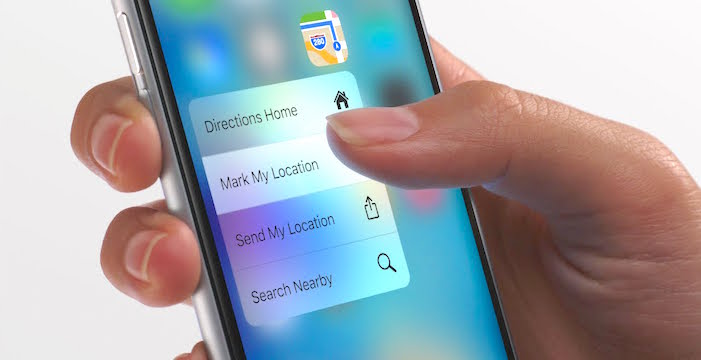
Unfortunately, it’s not always easy to figure out where all of your data usage is going. Recently, some with iOS 9 have moaned about having higher than normal data usage. In this article, we’ll provide tips that will help save you from using up all your data.
Turn off Cellular Data Usage for iCloud

iCloud is a great resource for those who want to make sure all of their important documents and pictures are saved between devices. If you use iCloud to move files back and forth between your iDevices, it could actually lead to more data usage. For example, if you are working on an important document on the go, all the changes you make are being saved to iCloud and using your data in the process. If you want to turn this off simply:
- Go to Settings.
- Open up iCloud.
- Once you are in the iCloud section, tap on the iCloud option again.
- Scroll all the way to the bottom and disable the Use Cellular Data toggle.
After you disable this feature, iCloud won’t use cellular data to transfer documents and data. This will ultimately save power as well as your data.
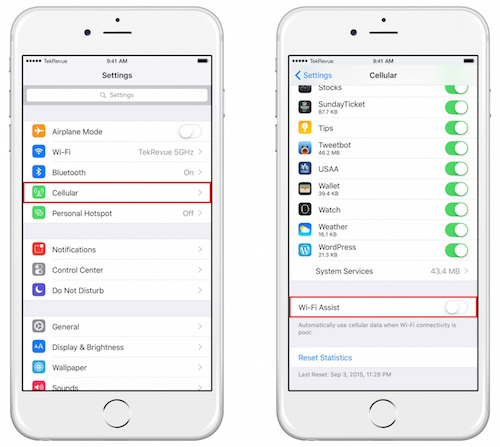
This feature caused quite a stir when iOS 9 first came out since it was known for using up data on your iPhone. We’ve reviewed this feature before and we have really enjoyed it. Although this feature can help you supplement a weak Wi-Fi signal when you have bad service, it could eat up a lot of your data. If you want to disable this feature start by:
- Opening up Settings.
- Find the Cellular Option.
- Scroll to the bottom of the slide and turn Wi-Fi Assist off.
This is for those who have unusually high data usage and don’t mind sacrificing when you have weak Wi-Fi. By disabling this feature, you could be saving yourself a lot of data.
Disable Automatic Downloads on Cellular Data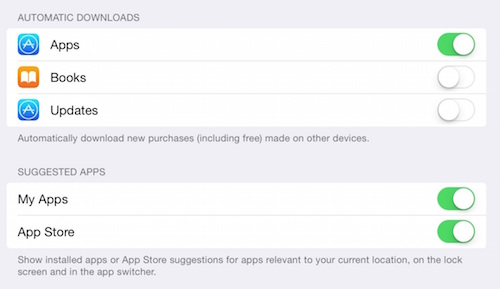
If you’ve downloaded the newest iOS, there is a feature that will automatically update all of your apps using your cellular data without you needing to do anything. Although this can be a great way to ensure your apps are always up-to-date, it may not be the greatest for your data plan. If you are unknowingly downloading all of these automatic updates, this could seriously add up how much data you are using. The best bet for updating apps would be to wait until you are connected to a Wi-Fi and then download the necessary changes. In order to turn this feature off go to:
- Go to Find Apps and iTunes Store.
- In the Apps and iTunes Store section you will see Use Cellular Data.
- Make sure that you toggle this off.
Avoid Streaming High Quality Music
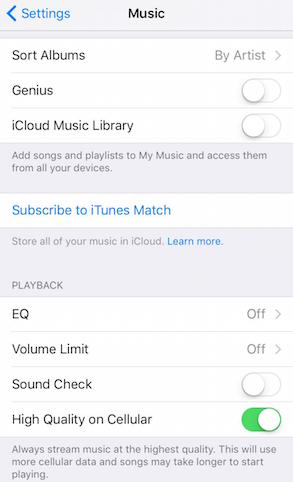
Apple has recently created the option to stream High Quality Music on your iDevice. This means your music will stream high quality regardless of you being on Wi-Fi or cellular. Basically, the higher the quality, the larger the music file is. The larger the file, the more data is needed to stream it. This may be great for those audiophiles who love to hear quality sound all of the time; but if you would rather save the data then you might not need this feature. If you want to disable this feature follow the below steps.
- Open up the Settings Option
- Go to Music
- Find the Option that says High Quality Music on Cellular
- If you want to avoid all data usage stemming from Apple Music, you can turn off the Use Cellular Data option. With this option turned off, you will only be able to stream Apple Music over Wi-Fi.
Disabling the High Quality Music option means that you will be able to listen to music over data, just without the larger file size, saving you a ton of data.






