Clean up the mess before migrating file shares to SharePoint
Robust document management is by far one of SharePoint’s most appealing features. This induces many organizations, small or large to migrate their documents from files shares to SharePoint as the first order of business when new SharePoint site is setup. But how do you go about migrating file shares to SharePoint? Do you move it all at once? The short answer is NO. In this blog post I will try explain some basic steps you need to do before moving your first file from file shares to SharePoint.
“When migrating file shares to SharePoint, don’t just blindly drag and drop the files and folders from one location to another”
Step 1: Conduct Document Inventory
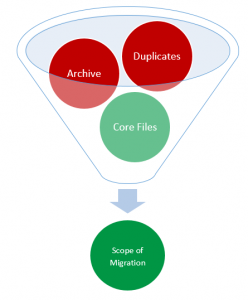 When you are moving from an old house to a new one, you rarely just load everything you had in a truck and move. You probably go through your rooms, basement, cabinets, closets and garage and decide to throw some stuff away in garbage. Same analogy applies with file shares and documents. You need to go through your folders and sub-folders and conduct a document inventory: Determine what will stay and what will be left behind (documents you will not need). Some of the examples of the documents that won’t be making the cut are really old files or duplicates of the files you have stored somewhere in other folders/location.
When you are moving from an old house to a new one, you rarely just load everything you had in a truck and move. You probably go through your rooms, basement, cabinets, closets and garage and decide to throw some stuff away in garbage. Same analogy applies with file shares and documents. You need to go through your folders and sub-folders and conduct a document inventory: Determine what will stay and what will be left behind (documents you will not need). Some of the examples of the documents that won’t be making the cut are really old files or duplicates of the files you have stored somewhere in other folders/location.
Naturally, SharePoint, been a Microsoft tool, is excellent about storing and managing MS Office files (Word, Excel, PowerPoint, etc.) as well as PDF. Latest improvements to Picture Web Part (confirm name) also allows to store images and videos pretty well as well.
There are particular types of files that are not meant to be stored in SharePoint. For those files you might want to consider keeping them on file shares or utilizing other specialized file storage applications:
- Software Code
- Various Program/Application Files
- Executables
- Extra Large files
Step 2: Categorize your files/documents
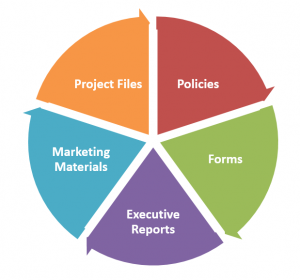 Now that you determined what will be moved to SharePoint, you need to categorize your documents. Yes, all of them are mixed together now on one shared drive or folder, but it will not necessarily be the case when you move them to SharePoint. Using the moving analogy example I did before, imagine that you are moving from studio apartment to three-bedroom house. You no longer need to have your office desk and bed you sleep on and kitchen table all in one room. You can now organize things better according to their function. Same applies to migrating file shares to SharePoint. At the moment, your repository probably contains a mixed bag of documents that have nothing in common: Project Files, Policies and Procedures, customer documents, department files, etc., etc. You need to determine what are the different categories of chunks of documents that you have.
Now that you determined what will be moved to SharePoint, you need to categorize your documents. Yes, all of them are mixed together now on one shared drive or folder, but it will not necessarily be the case when you move them to SharePoint. Using the moving analogy example I did before, imagine that you are moving from studio apartment to three-bedroom house. You no longer need to have your office desk and bed you sleep on and kitchen table all in one room. You can now organize things better according to their function. Same applies to migrating file shares to SharePoint. At the moment, your repository probably contains a mixed bag of documents that have nothing in common: Project Files, Policies and Procedures, customer documents, department files, etc., etc. You need to determine what are the different categories of chunks of documents that you have.
Why do you need to do that? Well, because like with the moving example above, these documents really belong on different sites in SharePoint.
There are 2 reasons why you MUST upload DIFFERENT CATEGORIES of documents to DIFFERENT SITES in SharePoint: Function and Security
Your Policies & Procedures documents most likely need to have different security than your project files or customer files. The best practice is to create totally separate sites by function or security. Don’t recreate the mess you currently have on your file share!
Step 3: Assign Metadata Properties for each category
From my previous blog posts, you probably already know that I am a big advocate of using Metadata in place of folders. SharePoint is really powerful and highly configurable tool to help you manage documents using metadata. Take advantage of that! I have written a detailed, step-by-step guide on SharePoint metadata which will give you some ideas on how to come up with metadata properties and implement in your environment.
So here we go – these are the first 3 steps to successful SharePoint Migration. The whole migrating file shares to SharePoint thing is obviously more complicated than these 3 steps. You need to worry about lots of other things which I have already documented or will do so in future posts. However, before you acquire some fancy migration tool, I suggest you first get a grip on your repository and have a good understanding on the universe of documents that you have.



